 Adding The COM Add-Ins Menu Item
Adding The COM Add-Ins Menu Item
This page describes how to add the COM Add-Ins menu item to the
Excel Tools menu.

If you are using COM Add-Ins (CAIs), either ones you wrote yourself (described
here) or ones written by others, you will want to put the COM Add-Ins menu
item on your Tools menu. The default command bar settings in Excel do not
include the CAI dialog, so you need to add it yourself. This pages describes how
to add the menu item.
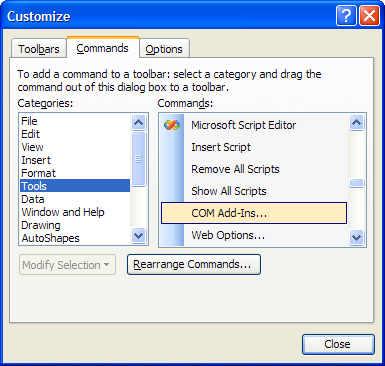
|
Adding The COM Add-Ins Menu Item In Excel 2000, 2002 (XP)
and 2003
Go to the View menu, choose Toolbars, and at
the end of the list choose
Customize. This will display the Customize
dialog shown at the left.
Select the Commands tab and then choose the Tools
item in the
Categories list. Scroll down in the Commands
list to COM Add Ins....
With the Customize dialog still open, drag the COM
Add-Ins item to the Tools
menu. The logical place is to put it just below the existing
Add-Ins... item.
Now, close the Customize dialog. Now, you can click the
Com Add-ins... menu item to display the dialog, shown
below. From this dialog, you can load, unload, add, or delete
COM Add-ins.
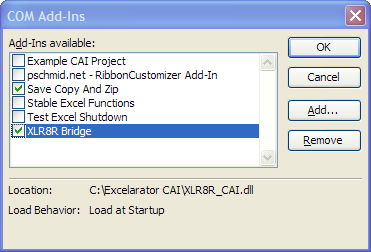
Note that the COM Addins dialog will display only CAIs
listed in the
HKEY_CURRENT_USER region of the
System Registry. It will not display CAIs
that are listed in the HKEY_LOCAL_MACHINE
region of the System Registry.
This is done to prevent a single users from modifying the
environment that affects all users of machine.
|

Adding The COM Add-Ins Menu Item
Automation Add-Ins
Distribution And Security Issues Of COM Add-Ins
COM Add-Ins In Excel 2007
COM Add-Ins, Getting The DLL Name Of
COM Add-Ins, Installer (download zip file)
This page last modified on 25-April-2016.