 File Extensions And Their Implications In VBA Coding
File Extensions And Their Implications In VBA Coding
This page describes how the Windows Hide File Extensions setting affects code in Excel.

A file extension is a three or four character code, preceded by a period, that follows the proper name of a file. For example, the extension of a file named
Book1.xls is xls. Windows uses the file extension to determine what program is to be used to open a file. The System Registry, a database
of configuration data maintained by Windows, contains an entry for the xls extension that specifies that Excel is to be used to open the file. It is
by the use of the extension that Windows knows to launch Excel, rather than, say, Word, to open an xls file. If you delete or change the
extension of an existing file, Windows can no longer determine the appropriate program to launch when opening the file. This can render a file unusable if the user
does not know what an extension is and how it is associated with a program. Because of this potential problem and perceived loss of data, Windows by default hides
file extensions in Explorer windows. For example, the name of the file Book1.xls is displayed as Book1, without
the xls extension.
The hide extensions setting can be changed from the Folder Options dialog box available from any Windows Explorer window. The options dialog is shown
below.
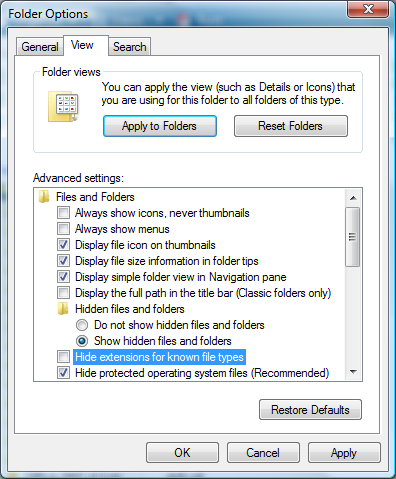
It is worth noting that enabling the hide extensions setting to hide file extensions can make you more vulnerable to virus or trojan horse files. This is due to the
way users behave, not to anything intrinsic to Windows. A virus writer may name a file SomeName.jpg.exe. If the hide extensions setting
is enabled, the exe extension is hidden and the name of the file SomeName.jpg is displayed in Explorer windows. Most
users know that jpg files are innocuous and, seeing the jpg extension, assume that SomeFile.jpg
is a harmless image file. When the user clicks on the file to open it, Windows sees the exe extension and executes the program, unleashing potential destruction
upon the unwary user.
The hide extensions setting affects Excel and VBA code in two ways. First, it affects how you can refer to workbooks in the Workbooks
object. Second, it affects how you can use the Caption property of a Window in a call to the FindWindowEx API
function.

If the hide extensions setting is not in effect (meaning that extensions are indeed displayed in Windows), you must include the xls extension
when you reference a workbook in the Workbooks collection. For example, if you have open a workbook named
Book1.xls, you must use
Workbooks("Book1.xls").Activate
rather than
Workbooks("Book1").Activate
to refer to the Book1 workbook. The second line of code above, without the xls extension, will fail
with an error 9, Subscript Out Of Range, because there is no workbook with the name Book1. If the hide extensions
setting is effect, you can omit the xls extension and use either of the following lines of code.
Workbooks("Book1").Activate
Workbooks("Book1.xls").Activate
These lines of code assume that you do not have open both an unsaved workbook with the name Book1 and a saved workbook with
the name Book1.xls. With the hide extensions setting enabled (so that extensions are hidden in Windows), the two lines of code
above are functionally equivalent. As a matter of good programming practice, you should always include the xls extension in a workbook
name. This ensures that you reference the correct workbook regardless of the value of the hide extensions property.

The second effect of the hide extensions setting is more subtle and can be much harder to debug if you don't know what to look for. Advanced level
programming in Excel often makes use of the Windows Application Programmatic Interface (API) function libraries, and one of the more common API functions is
the FindWindowEx function. This is used to find the window handle (HWnd) of a window, using the caption of the window as an identifier.
The Caption property of a Window object returns the workbook name including the xls extension,
regardless of the value of the hide extensions setting in Windows. For example, the Caption returns Book1.xls,
not Book1, even if extensions are hidden and do not appear in the title bar of the window. This is done, I assume, to allow Excel to have
separate open windows for an unsaved Book1, a saved Book1.xls file, a Book1.xlt template file and
a Book1.csv CSV file.
The string passed to the FindWindowEx function as a window text value requires that the file extension be removed if the
Windows hide extensions setting is enabled. For example, if the hide extensions setting is enabled so that extensions are not displayed, a
call to FindWindowEx using the window text Book1.xls will resuling with a No Window Found value. You must
strip the xls extension from the Caption before passing it to FindWindowEx function.
The current value of the Windows hide extensions setting is stored in the System Registry, in the named value HideFileExt under the
key:
HKEY_CURRENT_USER\Software\Microsoft\Windows\CurrentVersion\Explorer\Advanced
The code described on this page and available in downloadable module file includes a function named
DoesWindowsHideFileExtensions that reads the registry value and returns TRUE if the hide extensions setting is enabled (extensions
are hidden) or FALSE if the hide extensions setting is disabled (extensions are visible).
The declaration of the DoesWindowsHideFileExtensions is as follows:
Function DoesWindowsHideFileExtensions() As Boolean
The function takes no input parameters and returns simply TRUE or FALSE.
The module file also contains a function named WindowCaption that returns the
Caption of an Excel.Window object, with the xls extension removed if required
by the value of the hide extensions setting. The function declaration is
Function WindowCaption(W As Excel.Window) As String
The parameter W is a reference to an Excel.Window object, and the function returns the Caption
value of the Window with the extension removed if necessary.
The module also contains a function named WindowHWnd that returns the handle of specified window. That function's declaration is
Function WindowHWnd(W As Excel.Window) As Long
where W is a reference to an Excel.Window object. The result of the function is the HWnd of the Window or 0
if an error occurred. The WindowHWnd function will work correctly regardless of the value of the hide extensions setting.
You can download the modWindowCaption module here. The complete code is shown below.
This page last updated: 15-March-2008
Option Explicit
Option Compare Text
Private Declare Function FindWindowEx Lib "user32" Alias "FindWindowExA" ( _
ByVal hWnd1 As Long, _
ByVal hWnd2 As Long, _
ByVal lpsz1 As String, _
ByVal lpsz2 As String) As Long
Private Declare Function GetWindowText Lib "user32" Alias "GetWindowTextA" ( _
ByVal HWnd As Long, _
ByVal lpString As String, _
ByVal cch As Long) As Long
Private Declare Function RegOpenKeyEx Lib "advapi32.dll" Alias "RegOpenKeyExA" ( _
ByVal HKey As Long, _
ByVal lpSubKey As String, _
ByVal ulOptions As Long, _
ByVal samDesired As Long, _
phkResult As Long) As Long
Private Declare Function RegQueryValueEx Lib "advapi32.dll" Alias "RegQueryValueExA" ( _
ByVal HKey As Long, _
ByVal lpValueName As String, _
ByVal lpReserved As Long, _
LPType As Long, _
LPData As Any, _
lpcbData As Long) As Long
Private Declare Function RegCloseKey Lib "advapi32.dll" ( _
ByVal HKey As Long) As Long
Private Declare Function GetClassName Lib "user32" Alias "GetClassNameA" ( _
ByVal HWnd As Long, _
ByVal lpClassName As String, _
ByVal nMaxCount As Long) As Long
Private Const HKEY_CURRENT_USER As Long = &H80000001
Private Const HKEY_LOCAL_MACHINE As Long = &H80000002
Private Const HKEY_CLASSES_ROOT As Long = &H80000000
Private Const HKEY_CURRENT_CONFIG As Long = &H80000005
Private Const HKEY_DYN_DATA As Long = &H80000006
Private Const HKEY_PERFORMANCE_DATA As Long = &H80000004
Private Const HKEY_USERS As Long = &H80000003
Private Const KEY_ALL_ACCESS As Long = &H3F
Private Const ERROR_SUCCESS As Long = 0&
Private Const HKCU As Long = HKEY_CURRENT_USER
Private Const HKLM As Long = HKEY_LOCAL_MACHINE
Private Enum REG_DATA_TYPE
REG_DATA_TYPE_DEFAULT = 0
REG_INVALID = -1
REG_SZ = 1
REG_DWORD = 4
End Enum
Private Const C_EXCEL_APP_CLASSNAME = "XLMain"
Private Const C_EXCEL_DESK_CLASSNAME = "XLDesk"
Private Const C_EXCEL_WINDOW_CLASSNAME = "EXCEL7"
Function DoesWindowsHideFileExtensions() As Boolean
Dim Res As Long
Dim RegKey As Long
Dim V As Long
Const KEY_NAME = "Software\Microsoft\Windows\CurrentVersion\Explorer\Advanced"
Const VALUE_NAME = "HideFileExt"
Res = RegOpenKeyEx(HKey:=HKCU, _
lpSubKey:=KEY_NAME, _
ulOptions:=0&, _
samDesired:=KEY_ALL_ACCESS, _
phkResult:=RegKey)
If Res <> ERROR_SUCCESS Then
Exit Function
End If
Res = RegQueryValueEx(HKey:=RegKey, _
lpValueName:=VALUE_NAME, _
lpReserved:=0&, _
LPType:=REG_DWORD, _
LPData:=V, _
lpcbData:=Len(V))
If Res <> ERROR_SUCCESS Then
RegCloseKey RegKey
Exit Function
End If
RegCloseKey RegKey
DoesWindowsHideFileExtensions = (V <> 0)
End Function
Function WindowCaption(W As Excel.Window) As String
Dim HideExt As Boolean
Dim Cap As String
Dim Pos As Long
HideExt = DoesWindowsHideFileExtensions()
Cap = W.Caption
If HideExt = True Then
Pos = InStrRev(Cap, ".")
If Pos > 0 Then
Cap = Left(Cap, Pos - 1)
End If
End If
WindowCaption = Cap
End Function
Function WindowHWnd(W As Excel.Window) As Long
Dim AppHWnd As Long
Dim DeskHWnd As Long
Dim WHWnd As Long
Dim Cap As String
AppHWnd = Application.HWnd
DeskHWnd = FindWindowEx(AppHWnd, 0&, C_EXCEL_DESK_CLASSNAME, vbNullString)
If DeskHWnd > 0 Then
Cap = WindowCaption(W)
WHWnd = FindWindowEx(DeskHWnd, 0&, C_EXCEL_WINDOW_CLASSNAME, Cap)
End If
WindowHWnd = WHWnd
End Function
Function WindowText(HWnd As Long) As String
Dim S As String
Dim N As Long
N = 255
S = String$(N, vbNullChar)
N = GetWindowText(HWnd, S, N)
If N > 0 Then
WindowText = Left(S, N)
Else
WindowText = vbNullString
End If
End Function
Function WindowClassName(HWnd As Long) As String
Dim S As String
Dim N As Long
N = 255
S = String$(N, vbNullChar)
N = GetClassName(HWnd, S, N)
If N > 0 Then
WindowClassName = Left(S, N)
Else
WindowClassName = vbNullString
End If
End Function