Function ParsePhoneNumbers(FullNum As String, _
SplitWhat As Integer, _
Optional ExtDelim) As Variant
Dim PhoneNum As String
Dim AreaCode As String
Dim Prefix As String
Dim Num As String
Dim Ext As String
Dim Pos As Integer
Const cSplitAcOnly = 1 ' aaa | ppp-nnnnXeeee
Const cSplitAcNumber = 2 ' aaa | ppp-nnnn | Xeeee
Const cSplitAll = 3 ' aaa | ppp | nnnn | Xeeee
PhoneNum = NoSpaceString(FullNum)
If Not IsMissing(ExtDelim) Then
If Len(ExtDelim) > 0 Then
Pos = InStr(1, UCase(PhoneNum), UCase(ExtDelim), _
vbTextCompare)
If Pos Then
Ext = Right(PhoneNum, Len(PhoneNum) - Pos + 1)
PhoneNum = Left(PhoneNum, Pos - 1)
End If
End If
End If
Select Case Len(PhoneNum)
Case 7, 8
AreaCode = ""
Prefix = Left(PhoneNum, 3)
Num = Right(PhoneNum, 4)
Case 10
AreaCode = Left(PhoneNum, 3)
Prefix = Mid(PhoneNum, 4, 3)
Num = Right(PhoneNum, 4)
Case 11
AreaCode = Left(PhoneNum, 3)
Prefix = Mid(PhoneNum, 5, 3)
Num = Right(PhoneNum, 4)
Case 12
If Left(PhoneNum, 1) = "(" Then
AreaCode = Mid(PhoneNum, 2, 3)
Prefix = Mid(PhoneNum, 6, 3)
Num = Right(PhoneNum, 4)
Else
AreaCode = Left(PhoneNum, 3)
Prefix = Mid(PhoneNum, 5, 3)
Num = Right(PhoneNum, 4)
End If
Case 13
AreaCode = Mid(PhoneNum, 2, 3)
Prefix = Mid(PhoneNum, 6, 3)
Num = Right(PhoneNum, 4)
Case Else
SplitWhat = -1
End Select
Select Case SplitWhat
Case cSplitAcOnly
ParsePhoneNumbers = _
Array(AreaCode, Prefix & "-" & Num & " " & Ext, "", "")
Case cSplitAcNumber
ParsePhoneNumbers = _
Array(AreaCode, Prefix & "-" & Num, Ext, "")
Case cSplitAll
ParsePhoneNumbers = Array(AreaCode, Prefix, Num, Ext)
Case Else
ParsePhoneNumbers = _
Array(CVErr(xlErrValue), CVErr(xlErrValue), _
CVErr(xlErrValue), CVErr(xlErrValue))
End Select
End Function
Function NoSpaceString(S As String) As String
NoSpaceString = _
Application.WorksheetFunction.Substitute(S, " ", "")
End Function
Below are some tables that illustrates how the
function will split apart telephone numbers.
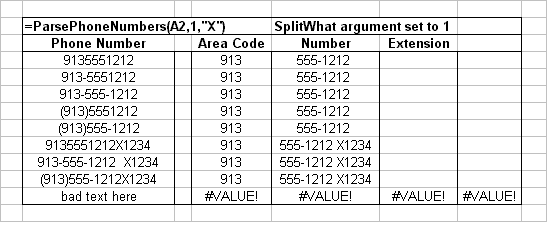
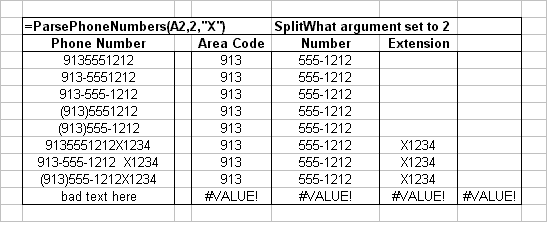
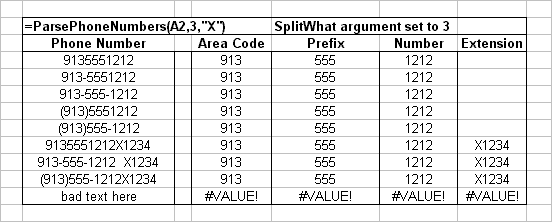
Since this function returns an array, you can use the
INDEX worksheet function to retrieve any part of the function. For
example, the function
=INDEX(ParsePhoneNumbers(A1,1,"X"),2)
will return only the local phone number 555-1212 of the phone number in A1.
For related procedures for working with complete names (first and last names, middle initials, etc), see the First And Last Names page.