The left image shows what is called "odd banding". This means that the odd bands are colored and the even bands are left plain. Here, bands 1, 3, and 5 are colored in light blue, and the even bands, 2, 4, and 6 are left plain.
Similarly, the right image shows what is called "even banding". This means that the even bands, 2, 4, and 6 are colored, while the odd bands, 1, 3, and 5, are left plain.
Note that "odd" and "even" refer to the groups of rows, not the number of rows in each band, and not the the row numbers.
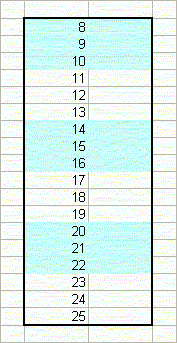
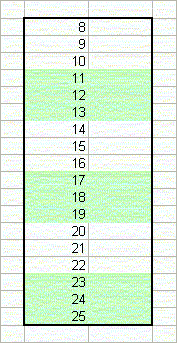
The formulas for odd banding and even banding are very similar. For odd banding, use the formula
=MOD(ROW()-Rw,N*2)+1<=N
where Rw is the first row number that is to be formatted, and N is the number of rows in each color band. In the example shown on the left above, Rw is 8, and N is 3.
For even banding, use the formula
=MOD(ROW()-Rw,N*2)+1>N
where Rw is the first row number that is to be formatted, and N is the number of rows in each color band. In the example shown on the right above, Rw is 8, and N is 3.